Topics
- Article
- App & Features
Join and Create Teams on WHOOP

The WHOOP community is constantly growing, and so are your benefits as a member! Whether you compete for a local club, you’re a gym owner, or you’re just looking for some lighthearted competition with friends or coworkers, you have the opportunity to create a custom WHOOP team and invite others to join.
What are WHOOP Teams?
Teams live in the WHOOP app and allow you to see leaderboards on strain, recovery, and sleep and compare data with other members. When WHOOP first started, it was a platform built specifically for professional organizations including the military, sports teams, and elite training facilities. Today, we’ve evolved to a consumer-facing model to bring elite analytics and performance optimization to all individuals. Now, all members can take advantage of this team platform to create groups, receive invites, and enjoy friendly competition.
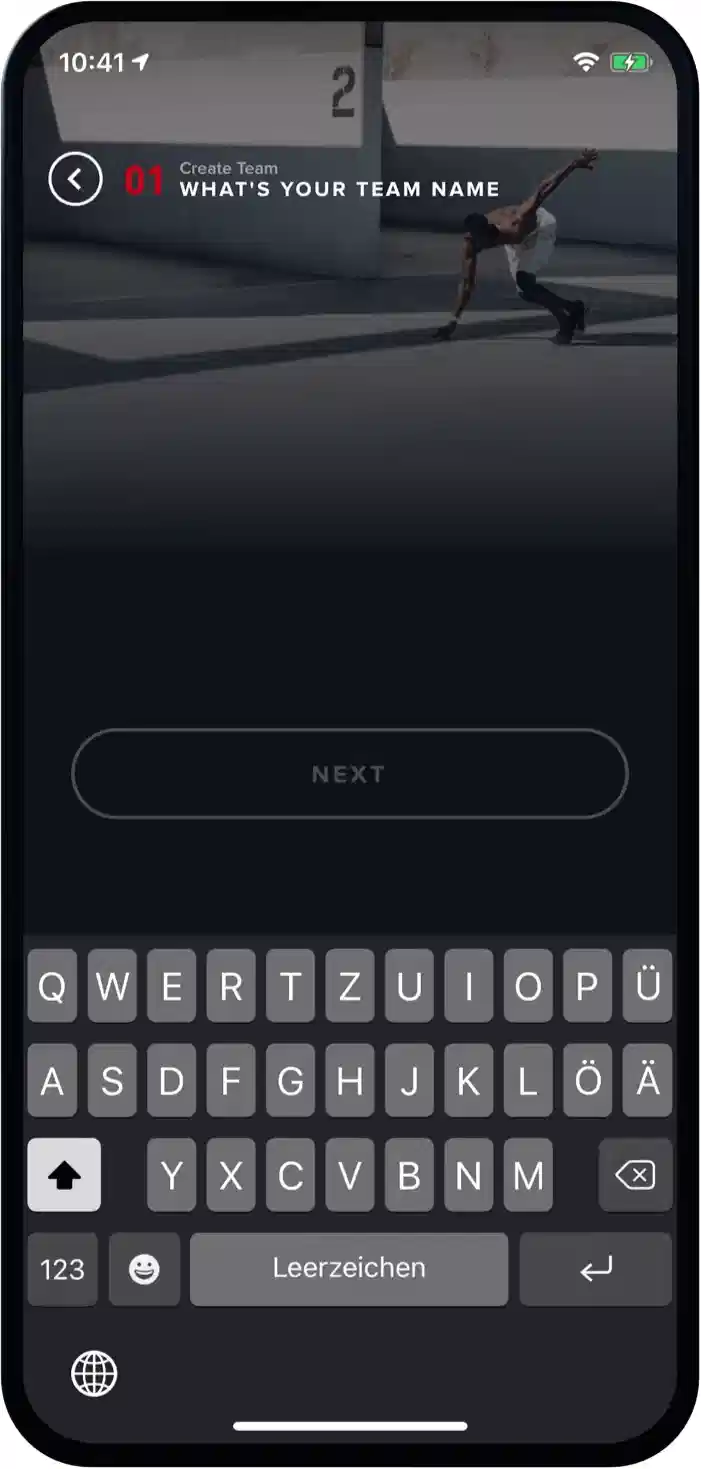
How to Create a Team in your App
When you create a team, you become the owner of that team and have the authority to add or remove members, as well as updating the team settings. Here’s how to get started:
- Select the Community tab in the bottom menu bar and you will see the option to create a new team
- Choose a Team Name
- Customize your team page with options for a banner image and a team logo
- Pick the leaderboards you’d like to display (Strain, Recovery, and Sleep)
- Search for WHOOP members you’d like to invite by their name or username. If one of your friends isn’t on WHOOP, you can use the embedded referral link to invite them!
How to Join a Team
To join a team, you’ll need to receive an invite from the team owner. This will appear as a pending invite in your app. When you accept the invite, you’ll be added to the team. Keep an eye out in your inbox and on social media for special team invites with challenges, prizes, and more! If you were previously on a team set up by WHOOP, everything will still be there!
Team Privacy
At WHOOP we also take your privacy seriously. Within the mobile app you can choose whether your profile is searchable for a Team Invitation. Should you decide to turn this privacy setting on, you can still join a team by entering a team code. When you join a new team make sure to check what personal data you will be sharing in the leaderboard (strain, recovery, and sleep). The selection of data shared is set by the team owner when you’re first invited. Your data is only visible once you’ve joined the team. You can customize your privacy settings by visiting the menu bar in the bottom right-hand corner and going to Privacy > Team Invitations. Our Privacy Policy has also been updated to reflect this new feature.
More to Come!
As the WHOOP community grows, we’ll continue to bring you the latest and greatest in technology and membership benefits. Stay tuned for team invites, upcoming events where WHOOP will be present, and more in-app features! Learn more about how WHOOP Unite can elevate well-being for all teams and people.